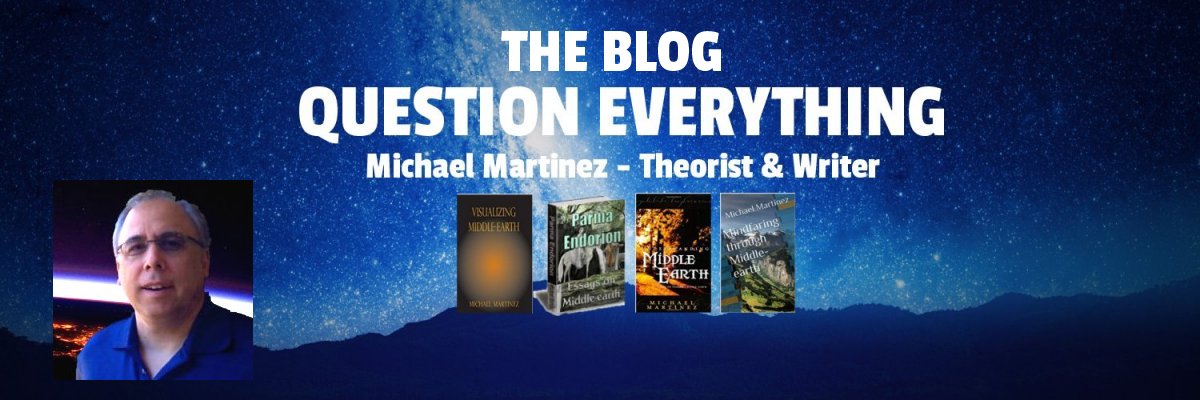When Microsoft announced free upgrades to Windows 10 I was kind of glad the day of paying for upgrades to faulty operating systems was over. I have never had much faith in Microsoft’s ability to improve anything and they have so far fulfilled my expectations since DOS 2.0. But I will grant them some leeway because it’s not easy to write an operating system that allows hundreds of millions of very differently configured machines to work, and Microsoft managed to make them mostly work for the past few decades.
When Microsoft announced free upgrades to Windows 10 I was kind of glad the day of paying for upgrades to faulty operating systems was over. I have never had much faith in Microsoft’s ability to improve anything and they have so far fulfilled my expectations since DOS 2.0. But I will grant them some leeway because it’s not easy to write an operating system that allows hundreds of millions of very differently configured machines to work, and Microsoft managed to make them mostly work for the past few decades.
I upgraded two computers from Windows 7 using the easy installation process. That means Windows 7 remains (or remained) somewhere on the hard drives. The disk space usage went up substantially but so far I am not tempted to revert and I am not sure I can do that anyway.
The problem with Windows 10 seems to be very poor driver management whenever it updates. It’s like throwing dice to see which driver will survive intact. Every now and then Windows 10 craps out and something stops working.
When All Fails Uninstall an Important Driver
The universal solution to the Windows 10 non-functioning driver problem seems to be to uninstall the broken driver several times in a row, rebooting each time. If Windows 10 sees that an important device driver is not installed during bootup it will go find and install that driver. Eventually it succeeds, but what should you do when this fails?
Also, I have had both machines “freeze up” after installing updates (1 time for each machine). They weren’t really frozen, as it turned out. It was just a long, slow update process for Windows 10 and using the standard “turn the machine off and reboot” solution only made the problem worse (or it may have been the only way to get past the problem).
I finally got through the excruciatingly long update period by leaving the machines alone and going out for a few hours. When I came back Windows 10 was installed and working properly again.
That’s a pretty serious delay in letting the user know your operating system is alive.
But the most frustrating problem was the lost mouse pointer. I had to change the screen settings to get the mouse pointer to work properly again. It appears that in a certain resolution the mouse pointer enters an unstable state. As a programmer I realized that the code was not properly resetting some of the variables and it could not be coaxed into doing so. But changing one of the screen settings put the mouse driver into a different “frame of mind”, so to speak.
How Windows 10 Compares to Windows 7
Windows 10 does some crazy things. Windows 7 did some crazy things, too, so I am not surprised. I waited until after the public release of Windows 10 to install it but it waited until a couple of weeks after installation to start hitting me with problems that were documented by the beta tester community as far back as 2014.
Apparently Microsoft’s engineering team has not been able to resolve these driver problems. I don’t know if they are memory conflicts, resource conflicts, or just slopping coding that leaves pointers uninitialized, variables in unknown states, or what. But the pattern seems to be consistent with installing “important” updates. We may never see a proper fix for the problem.
My computer works harder than it did with Windows 7. I mean that the fan runs more than it used to, even when I am doing nothing. I had read that Windows 10 should not use much more memory or processing power than Windows 7 before I upgraded but apparently it uses enough to generate more heat than the older operating system did.
Dear Microsoft, Please Fix Wordpad
One of the most useful of Microsoft’s programs, WordPad, has grown increasingly hard to use since Windows ME. It’s a simple text editing program that I use when I work on Website code, to write my own programs, and more. For some reason the people at Microsoft decided to ruin one of WordPad’s best features.
The most frustrating thing for me is that if I open multiple instances of WordPad they all use the same directory settings. If I change from folder Alpha to Beta in one session, from folder Alpha to Gamma in another session, and from folder Alpha to Delta in the third session then the next time I change directories in any of them Windows 10 insists they are all working in Folder Delta. That’s just downright incompetent. Each instance of WordPad should know where it is.
I also have to change the default file format every time I open WordPad. I want it to always default to all file types but I haven’t found any way to do that yet (although I have learned to live with Microsoft’s incompetencies, so I haven’t looked very hard).
This was a much better Accessory when we could edit a simple .INI file to make it work the way we wanted it to.
I could write my own text editor (I have written many before) or download a free one off the Internet but I should not have to do that. I want Microsoft to give me back the old, highly functional WordPad.
Why Does Edge Move the Address Bar Around?
I use several Web browsers. I need to do that for a variety of business reasons so I don’t mind dealing with most of the idiosyncrasies of any given browser, but Edge has the annoying habit of moving the address bar when I start typing into it. What is up with the Mexican Jumping Bean behavior, Microsoft? Can’t you keep the address bar in the same place in the browser? It’s like completely different design teams worked on each phase of the browser’s user experience and then someone came along and patched them all together.
Edge is certainly faster than Internet Explorer but all that speed is wasted on unnecessary things like loading “my favorite news stories”. I just want a plain, empty browser window to start with. “Customize” cannot give me that. I MUST choose something for the browser to waste time displaying when I start it up. Thank you, Microsoft, for using so much of my bandwidth needlessly. I knew I could count on you to do something completely stupid without giving me an option to kill it.
And, of course, these default “news stories” just happen to include sponsored content so now I guess we know how Microsoft is paying for the “free” upgrade to Windows 10. Well, I suppose that had to be expected. After all, you can’t expect them to just sit on $50 billion in untaxed cash and do something useful. They have to make money, after all.
I Do Not Like the Start Window
Or whatever you call that monstrosity that pops up in the lower left-hand corner when you click on the Windows icon. When I want to get to a list of installed programs I have to play a guessing game with Windows 10 about what to click on because it will never be intuitive that you click on “Settings” to get to some grey blob-screen with a list of options that does not include “Installed Programs”. If I search from the grey blob-screen I have about a 50-50 chance of finding the tool or program I am looking for.
What I do NOT want to do is create a huge screen full of short-cuts. I just want a damn menu that shows me what I have installed (you know, like Windows 7 had).
Oh, you want me to click on “All Apps” down at the bottom, don’t you? Well, all that crap in the “Life at a Glance” pane distracts me. This is a really hard-to-use screen. Does anyone at Microsoft not have vertigo or epilepsy? Do they really think all these moving, flashing widget thingees are good to force into everyone’s field of vision?
All I ask is that you let me turn it off, hide, or otherwise get rid of whatever I don’t want to see. The Windows 10 start window is just a very unpleasant tool to use.
Other Than That, Windows 10 Has Been Fine So Far
Can’t really complain about anything else. The never-ending battle with the audio volume is, I am sure, my own problem. Perhaps if I just didn’t want to hear anything I would be better off.
The occasional inability to click on anything is also, I am sure, my own fault. I am probably opening too many browser sessions or something. Apparently if you can get all the browsers to close (which is not easy to do when clicking on things doesn’t work) the problem with being unable to click on things goes away.
At least you don’t have to uninstall a driver or reboot the computer to get that to happen.
The update notifications are annoying. If I want to reboot the computer in 10 minutes instead of RIGHT NOW I am kind of out-of-luck because my only other option is to let Windows 10 suggest some time in the future to reboot (usually 24 hours out). But when I let it pick a time in the future and just reboot after I am finished doing whatever I was doing before I was so rudely interrupted with a Final Countdown everything seems to work fine.
Unless some driver gets munged and then it’s on to the next search for what-just-went-wrong in the Microsoft support forums.